Mode-switching – method one
Thanks to OdyX (who maintains usb-modeswitch) this is the simplest method.
Open a terminal (Applications->Accessories->Terminal) and type:
sudo apt-get install usb-modeswitch usb-modeswitch-data
Mode-switching – method two
On inserting the device, if you open a terminal (Applications->Accessories->Terminal) and type “dmesg” you’ll see something like this:
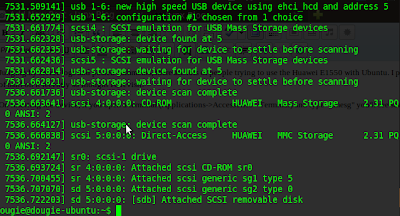
The device has a small amount of storage space and identifies itself (on Windows) as a mass storage device, installs the driver and away you go. The problem is Ubuntu does what it is told to, it thinks its a mass storage device. The switch is never made in software because the software isn’t for Linux. We need to manually switch it using a little program that has been installed by default for a while now – “modem-modeswitch”. You need to pass it some parameters but we want the system to do this automatically when we insert the device – so we will configure a udev rule instead.
Open a new file to store the rule by typing “gksu gedit /etc/udev/rules.d/15-huawei-e1550.rules” and paste in the following code:
SUBSYSTEM=="usb",SYSFS{idProduct}=="1446",SYSFS{idVendor}=="12d1",RUN+="/lib/udev/modem-modeswitch --vendor 0x12d1 --product 0x1446 --type option-zerocd"
Save the file and close the editor. Remove and re-insert the device. You should notice that service providers icon has popped up on the desktop – don’t worry about it as it is just the storage part of the device being recognised.
Configuring the connection
If you now click on the network-manager icon in the notification area, you’ll see a new option, “New Mobile Broadband (GSM) connection”
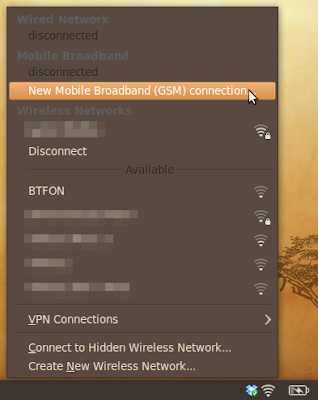
Click it and on the splash screen click “Forward” and choose your country and operator. Mine is 3UK so I’ll pick “Britain (UK)”, “3″ and importantly from the next screen choose “Handsets”. Obviously this will require the correct information, so if your network is not listed and you cannot obtain the necessary values the please contact your provider. Click “Apply” and you should see the connection appear.


Tidak ada komentar:
Posting Komentar